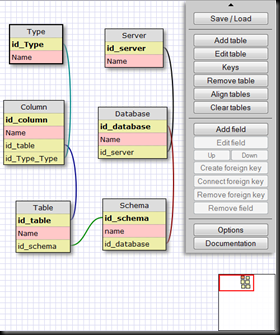Great tip for Entity-relationship model and script generation.
A great tool for building Entity-relationship models for databases and it’s scripts
http://ondras.zarovi.cz/sql/demo/
it generates mysql, sqlite, web2py, mssql (Microsoft sql), postgresql, oracle, sqlalchemy, vfp9 scripts for a designed model.

Creating Tables
You can start by creating tables using the menu Add Table button, you may be tempted to drag a table, but that won’t work, just click the diagram and there will be a dialog asking you the name of the table. The table comes with an default id field, you can edit it, changing it’s type by double clicking it, then selecting it's name, type, size (when applicable), if it is a auto increment field, and if it allows nulls. You can add new fields with the Add field button also in the Menu and create new fields on the desired table.
Creating Relationships
Relationships can be created in two ways in here, first you can create the destiny field in the desired tables and then select which one is part of the key (only keys can be related) then click Connect foreign key, and the connection between the fields will be created (and also the foreign key). The other way of doing it is by only creating the field on the source table and then selecting the field (must be part of the key), clicking on the menu Create foreign key and then selecting the table you want to have the key, the field should be created automatically.
Setting a Primary Key
When you select a table you can use the menu to define it’s unique key (a table doesn’t need to have one, but its highly desired), you can click the Keys menu item, there you can define which columns are part of the primary key, moreover you can also define indexes, and which columns are part of the index, however I don’t think you can create an index that includes some columns but are not part of the index.
After that you can select Save/Load and Generate SQL for the script.
Also one nice trick is that you can download this to work locally, click on documentation and Installation then follow the instructions and use.
Here’s a diagram example:
Hope this helps
Good Luck
The Developer Seer.